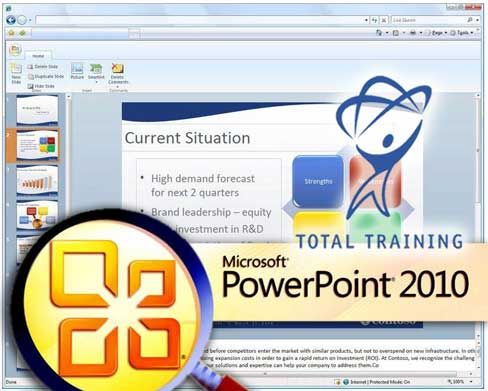
Whether we knew it or not, almost
all of us have seen a PowerPoint presentation in one format or another.
It is pervasive from the classroom to the boardroom and even our living
room. In this series you will discover not only legacy and new features
offered in PowerPoint 2010 but also ensure you know how to include good
design, utilize appropriate content and deliver polished, memorable but
not overwhelming presentations.
Beginners to Intermediate. 6.5 Hours. Exercise Files included.
It’s this combination of skills and techniques that differentiates
mediocre presentations and those some would rather bury than have to
watch from those that effectively communicate, regardless of the
audience or purpose.
This series will take you from start to finish covering presentation
design, content creation, graphic and multimedia manipulation, animation
and sharing, distribution and presentation options. If you’ve known
PowerPoint in the past, there are a lot of new features in store! If
you’re new to PowerPoint, prepare yourself for a whole new way to share
your thoughts, ideas and experiences using this phenomenal presentation
tool!
1. Go beyond pure PowerPoint techniques and learn the necessary design skills and presentation tips too
2. Create powerful, easy-to-update presentations using Masters, themes and layouts
3. Create engaging content using text, graphics, charts, tables, SmartArt and multimedia
4. Manipulate multimedia in ways you never imagined right from within PowerPoint!
5. Apply animations and transitions to keep focus, build anticipation and add just the right amount of “pop”
6. Configure your show or save the file in unique ways that offer flexibility in delivery
2. Create powerful, easy-to-update presentations using Masters, themes and layouts
3. Create engaging content using text, graphics, charts, tables, SmartArt and multimedia
4. Manipulate multimedia in ways you never imagined right from within PowerPoint!
5. Apply animations and transitions to keep focus, build anticipation and add just the right amount of “pop”
6. Configure your show or save the file in unique ways that offer flexibility in delivery
Chapter 1: GETTING STARTED WITH POWERPOINT 2010 (43 min)
1. Exploring the PowerPoint Interface
2. Creating Photo Albums
3. Views, Navigation & Keyboard Shortcuts
4. Setting Options & Saving Files
1. Exploring the PowerPoint Interface
2. Creating Photo Albums
3. Views, Navigation & Keyboard Shortcuts
4. Setting Options & Saving Files
Chapter 2: SETTING UP THE PRESENTATION FILE (83 min)
1. PowerPoint Design Essentials
2. Setting Up a New File
3. Working with Slide Masters
4. Adding Masters
5. Changing Backgrounds
6. Con guring Placeholders & Bullets
7. Adjusting Placeholders
8. Adding Headers & Footers
9. Saving PowerPoint Templates
1. PowerPoint Design Essentials
2. Setting Up a New File
3. Working with Slide Masters
4. Adding Masters
5. Changing Backgrounds
6. Con guring Placeholders & Bullets
7. Adjusting Placeholders
8. Adding Headers & Footers
9. Saving PowerPoint Templates
Chapter 3: WORKING WITH SLIDE TEXT (56 min)
1. Entering Text
2. Working with Outlines
3. Working with Text Boxes
4. Organizing Presentation Content
5. Leveraging Presentation Sections
1. Entering Text
2. Working with Outlines
3. Working with Text Boxes
4. Organizing Presentation Content
5. Leveraging Presentation Sections
Chapter 4: ENHANCING PRESENTATIONS WITH GRAPHICS (64 min)
1. Basic Image Manipulation
2. Advanced Image Tools
3. Getting Visual with SmartArt
4. Organizing with Tables
5. Getting Graphic with Charts
6. Using Existing Charts & Inserting Hyperlinks
1. Basic Image Manipulation
2. Advanced Image Tools
3. Getting Visual with SmartArt
4. Organizing with Tables
5. Getting Graphic with Charts
6. Using Existing Charts & Inserting Hyperlinks
Chapter 5: MANAGING MULTIMEDIA (24 min)
1. Working with Audio
2. Adding Video
3. Adjusting Video Settings
1. Working with Audio
2. Adding Video
3. Adjusting Video Settings
Chapter 6: ADDING ANIMATIONS & TRANSITIONS (43 min)
1. Using Animations
2. Animating with the Animation Pane & Painter
3. Using Motion Paths
4. Animating SmartArt & Charts
5. Using Transitions
1. Using Animations
2. Animating with the Animation Pane & Painter
3. Using Motion Paths
4. Animating SmartArt & Charts
5. Using Transitions
Chapter 7: PREPARING FOR THE PRESENTATION (38 min)
1. Preparing with Notes
2. Collaborating with Others
3. Reviewing the Presentation
4. Setting Up a Slide Show
5. Setting Accurate Slide Timings
6. Con guring Custom Shows
1. Preparing with Notes
2. Collaborating with Others
3. Reviewing the Presentation
4. Setting Up a Slide Show
5. Setting Accurate Slide Timings
6. Con guring Custom Shows
Chapter 8: DELIVERING THE PRESENTATION (47 min)
1. Sharing & Protecting Files
2. Saving Files to Other Formats
3. Printing Presentation Materials
4. Delivering Your Presentation
5. Credits
1. Sharing & Protecting Files
2. Saving Files to Other Formats
3. Printing Presentation Materials
4. Delivering Your Presentation
5. Credits
LINKS ARE INTERCHANGEABLE
RAREFILE
http://www.rarefile.net/xs5pqukgqv7o/TT.PP2010.part1.rar
http://www.rarefile.net/30hb5rdu44mm/TT.PP2010.part2.rar
http://www.rarefile.net/10oq48bfdys7/TT.PP2010.part3.rar
http://www.rarefile.net/shmtn2eyb35e/TT.PP2010.part4.rar
http://www.rarefile.net/pfe2skznr9dj/TT.PP2010.part5.rar
http://www.rarefile.net/we25t8k1gokw/TT.PP2010.part6.rar
.
EXTABIT
http://extabit.com/file/27awzz5ipd4k0/TT.PP2010.part1.rar
http://extabit.com/file/27awzz5ipd4kw/TT.PP2010.part2.rar
http://extabit.com/file/27awzz5ipd4kg/TT.PP2010.part3.rar
http://extabit.com/file/27awzz5ipd4n4/TT.PP2010.part4.rar
http://extabit.com/file/27awzz5it39vk/TT.PP2010.part5.rar
http://extabit.com/file/27awzz5ipd4io/TT.PP2010.part6.rar
RAREFILE
http://www.rarefile.net/xs5pqukgqv7o/TT.PP2010.part1.rar
http://www.rarefile.net/30hb5rdu44mm/TT.PP2010.part2.rar
http://www.rarefile.net/10oq48bfdys7/TT.PP2010.part3.rar
http://www.rarefile.net/shmtn2eyb35e/TT.PP2010.part4.rar
http://www.rarefile.net/pfe2skznr9dj/TT.PP2010.part5.rar
http://www.rarefile.net/we25t8k1gokw/TT.PP2010.part6.rar
.
EXTABIT
http://extabit.com/file/27awzz5ipd4k0/TT.PP2010.part1.rar
http://extabit.com/file/27awzz5ipd4kw/TT.PP2010.part2.rar
http://extabit.com/file/27awzz5ipd4kg/TT.PP2010.part3.rar
http://extabit.com/file/27awzz5ipd4n4/TT.PP2010.part4.rar
http://extabit.com/file/27awzz5it39vk/TT.PP2010.part5.rar
http://extabit.com/file/27awzz5ipd4io/TT.PP2010.part6.rar


No comments:
Post a Comment